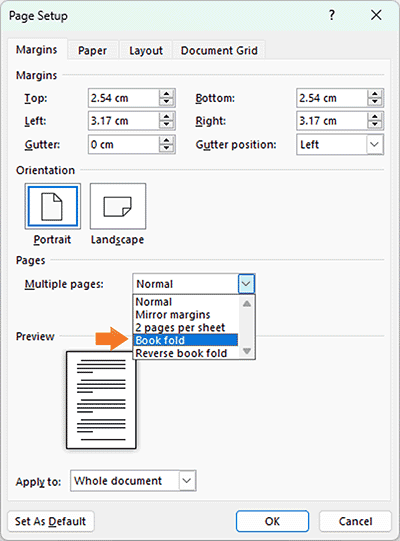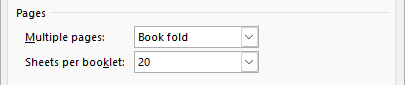Microsoft Word is one of the most popular document formatting software. You might not know that besides the common document styles, it can also be used to print booklets that are easy to read. Learning this method might change your reading habits forever.
Paper Reading vs. Screen Reading
Nowadays, people gather information and read articles from various electronic screens (such as computers, phones, tablets, etc.). Fewer people are willing to pick up a book. Electronic screens offer the advantage of portability and flexibility, which paper materials cannot match. However, compared to electronic screens, I still prefer paper as a reading medium. The reading experience on paper is more natural and better for eye protection. Some e-ink screens can mimic the effect of paper, combining the advantages of both screens and paper for reading.
Due to the nature of my work, I often work in front of a computer screen for long periods. I can clearly feel that when I leave my desk and go outside in natural light, my eyes feel more comfortable and relaxed. If I work continuously on the computer for an hour, my eyes will become fatigued, and my vision will temporarily weaken, requiring a break. But if I spend the same amount of time outdoors in natural light, even reading paper materials intently, my eyes won't get tired, and my vision might even improve a bit.
Sunlight is a continuous and stable light source, whereas artificial light sources (including electronic screens and indoor lightings) have flicker issues. Although high-frequency flicker may not be noticeable to the naked eye, it can still cause eye fatigue and discomfort.
So whenever I get the chance, I convert the materials I need to read into paper format and read them in natural light.
Why Print Booklets
So the question is, what format will you print your documents in to make them easier to read?
Some might think this is not a problem at all. Once the document is edited, you can just print it on A4-sized paper. But is this really convenient for reading? A4 is the most common paper size in an office environment, but if you often hold such a large document in your hand, you will find it is not the most convenient for flipping through.
From my experience, a suitable paper material should be like a book that is flipped from side to side. The page layout shouldn't be too large, and the text on each page should be in a relatively small area. This reduces hand movement and decreases the space your eyes need to move, especially suitable for those who wear glasses. Therefore, a booklet-sized material should be the best choice for paper reading.
How to Make a Booklet
So, how can you print a document into a booklet?
First, design the page size and find suitable printing paper. If there are no specific size requirements, you don't need to buy small-sized printing paper. A4 is the most common office paper size, and we can use it conveniently. By folding an A4 paper along its long edge, you get two A5-sized sheets. This size fits perfectly in your hand.
Next is the layout and printing. Depending on the layout software you use, there are multiple methods to achieve this. Some might consider reformatting the document to A5 size, cutting the A4 paper, and feeding it into the printer. This method is cumbersome and has a major drawback: once stapled, the booklet can't be opened flat.
Here’s an easier method that doesn't require changing the paper size or font size.
In the "Layout" menu of Word, open the "Page Setup" function. In the "Multiple pages" section of "Pages," set the option to "Book fold." Once set, the current page will automatically turn into half the size of the selected paper. For example, if you set the paper size to A4, setting "Book fold" will display it as A5. In the print options, set it to double-sided printing. This way, you can still place A4 paper in the printer to output a booklet format.
The "Sheets per booklet" option controls the thickness of each booklet. I usually set it to 20, meaning every 20 pages of the document (5 A4 sheets) will be printed into one booklet. If the document has 30 pages, the remaining 10 pages will be printed into a second booklet. Fold the two booklets together, and you have a complete book.
I recommend trying it out to see what these options do.
Reading self-made materials like a book is such a pleasant thing! If binding is needed, just lay each booklet flat and staple along the fold.
Other Options in "Page Setup"
In Word's "Page Setup" function, the "Multiple pages" option provides various page layout styles. Here's a brief introduction to each option:
-
Normal
Suitable for general document formatting without special treatment for left and right margins.
Example: A simple report or paper, with each page's margins set uniformly. -
Mirror margins
Used for double-sided printed documents, making the inner and outer margins of the left and right pages symmetrical.
Example: A book, with symmetrical inner (near the binding) and outer (away from the binding) margins for easy binding and reading. -
2 pages per sheet
Suitable for printing multiple pages on one large sheet, typically for making large-format prints.
Example: When designing a poster, 2 pages per sheet allows multiple pages to be printed on one large sheet for viewing the overall effect. -
Book fold
Used for creating books, with pages arranged in a certain order for folding and binding after printing.
Example: A manual, formatted with book fold, can be directly folded and bound into a booklet after printing. -
Reverse book fold
Similar to book fold but suitable for documents read from right to left.
Example: A Japanese book, with pages arranged from right to left, using reverse book fold for printing and reading.
These are the reasons I recommend paper reading and how to make a booklet.
Finally, I hope everyone enjoys reading while also taking care of their eye health.