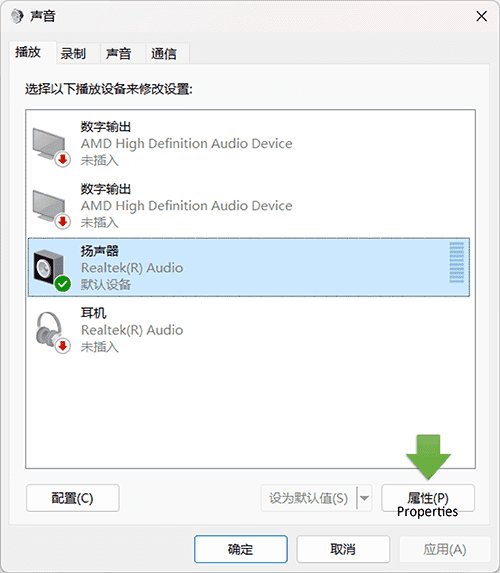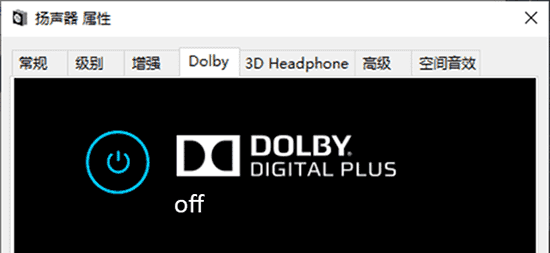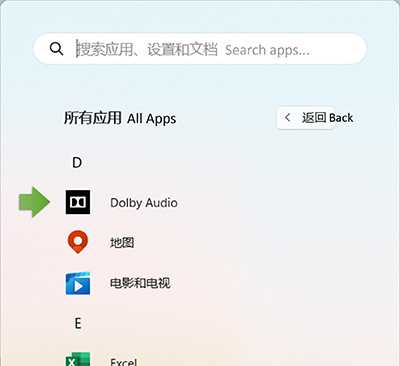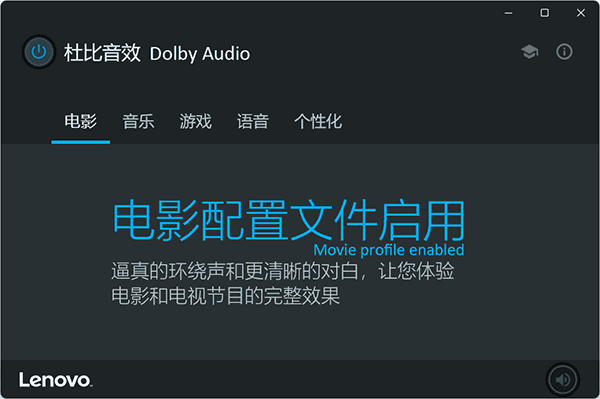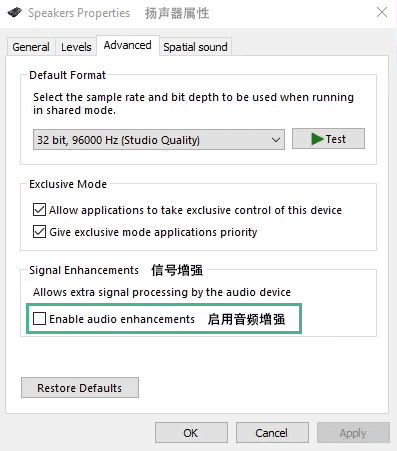Introduction to OBS
OBS (Open Broadcaster Software) is a free and open-source software for video recording and live streaming. It's powerful, easy to use, and supports multiple platforms, making it highly popular among users.
If you're looking for a great screen recording software for your computer, you should definitely try installing OBS.
Muffled Audio in OBS Recordings
If you frequently use OBS to record your computer screen, you might have encountered this odd issue: the desktop audio recorded by OBS sounds different from the original and has a muffled quality.
I often use OBS to record my computer screen as video material. One day, while recording on a new laptop as usual, I thought I had finished capturing the video. However, upon playback, I discovered a major problem. The recorded desktop audio had very poor quality, sounding muffled and as if the speakers were covered by a blanket.
The audio quality was greatly affected. Before continuing to record, I had to solve this problem. I carefully checked all the sound-related options in OBS, spending a long time testing each configuration, but still couldn’t figure it out.
What exactly was the problem? I searched on Q&A platforms for a long time but couldn’t find an answer. Frustrated, I had to give up using this laptop for recording.
The breakthrough came much later with a software update. The system automatically updated the software and notified me that the "Dolby Audio" software had been updated. Dolby Audio? This instantly reminded me. Could the audio software be affecting the sound?
I searched for this software on my computer and finally found it in the system's sound settings.
My OS is Windows, and in the Control Panel1 -> Sound, I selected the active speakers, clicked on the properties in the bottom right corner, and in the speaker properties panel, I entered the Dolby tab and turned off the feature on this page.
Then I tried recording a video with OBS again, and sure enough, the sound became clear! The problem that had been bothering me for so long was finally solved.
What is Dolby Audio
In simple terms, Dolby Audio is a surround sound system that makes audio more three-dimensional. The Dolby Audio software is used to enhance the audio experience on the computer, and its specific functions include:
- Sound Quality Enhancement: Improves audio quality, making sounds clearer, richer, and more realistic, enhancing the auditory experience for music, movies, and games.
- Surround Sound Effects: Supports virtual surround sound technology, simulating surround sound effects even with ordinary stereo headphones or speakers, providing an immersive auditory experience.
- Volume Balance: Automatically adjusts the volume to maintain consistent volume levels across different audio sources, avoiding sudden changes in volume.
- Audio Enhancement: Optimizes frequency bands such as bass and treble, enhancing sound details, making the bass deeper and the treble clearer.
- Noise Suppression: Reduces background noise and static, providing purer audio output, especially useful in noisy environments.
- Personalized Settings: Allows adjustment of audio parameters according to personal preferences for a customized experience.
Through these functions, Dolby Audio software can enhance audio output, providing a better listening experience. For instance, enabling Dolby Audio while playing movies with Dolby soundtracks allows viewers to perceive sound directions and details more precisely, making them feel as if they are in the scene.
Because the audio software post-processes the audio, the sound output by OBS was no longer the original, making it sound muffled during playback.
The Switch Disappeared after Dolby Audio Updated
A few months later, to set up a new work environment, I reinstalled the latest operating system, and all software was updated to the latest versions. Unsurprisingly, in the new software environment, OBS again had muffled audio issues when recording videos.
This time, I wasn’t clueless. Following the previous method, I opened the Control Panel to adjust the settings. However, this time, I couldn’t find the Dolby Audio switch after multiple searches. What should I do? I was puzzled again.
Calm down, think logically, and analyze the breakthrough point. The problem was still caused by the audio software, and finding the Dolby settings panel would solve it. I tentatively typed "Dolby" in the start menu, hoping to get some clues from the installed software.
Aha, a software called Dolby Audio appeared in the search results. The control switch was in the upper left corner of the software interface. It turned out that the latest audio software no longer embedded itself in the Control Panel but had a standalone interface. The problem was finally perfectly resolved!
Other Solutions
If the above methods don't work, you can try other methods. One way is to uncheck the "Enable audio enhancements" option in the speaker properties page.
Lesson Learned
This laptop had Dolby Audio functionality built-in by the manufacturer, and it was enabled by default, affecting audio recording. Besides Dolby, other audio software I know of includes DTS and Realtek's virtual surround sound, and the "Spatial Sound" in Windows speaker properties also has a similar effect.
If you encounter unclear sound issues when recording desktop audio, check if the audio software is causing the problem.
- You can enter the Control Panel by searching for "Control Panel" in the start menu.↩