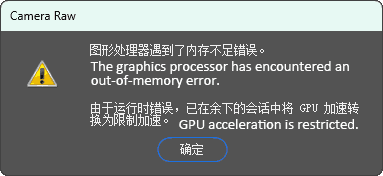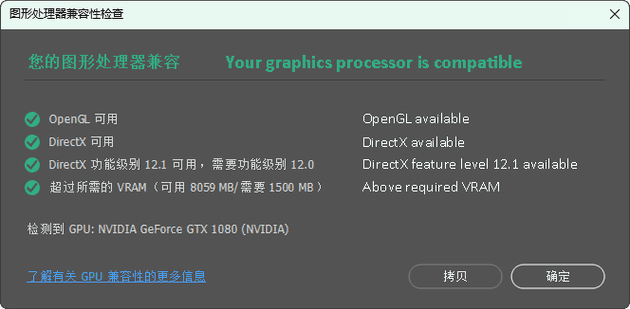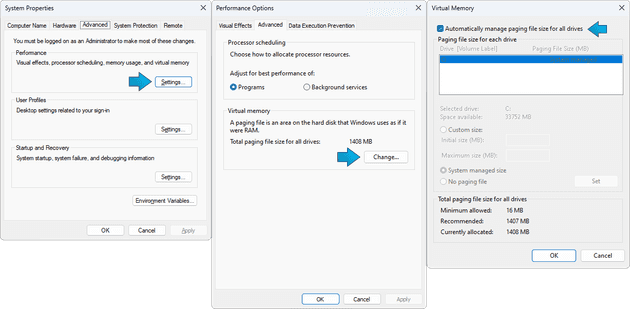Photoshop is a powerful software for post-processing images, capable of adding rich compositing effects. Recently, during my learning and usage of Photoshop, I discovered an important point about using such large software, which I'd like to share as a useful experience.
Out-of-memory Error
Starting from version 21, Photoshop introduced a "Lens Blur" feature, which can be used to add a depth-of-field effect similar to a wide aperture. If the shallow depth-of-field wasn't captured during shooting, this feature can make up for the deficiency.
In Photoshop, open the Camera Raw Filter, find Lens Blur, and click Apply to enable it. Photoshop will automatically analyze the image and blur the pixels based on the depth information obtained. You can also manually adjust the areas you want to blur.
However, after a brief wait, the software throws an error, saying "The graphics processor has encountered an out-of-memory error." GPU acceleration is limited, and the lens blur and other features can’t perform as expected.
Even after restarting the computer, the issue persists, indicating that this is not an occasional software problem.
Investigating the Root Cause
Could it be that my graphics card is outdated, and 8 GB of VRAM isn’t enough? I searched the web for answers but didn’t find any useful clues.
I checked the VRAM usage in the task manager. When the error message popped up, 90% of the 8 GB dedicated GPU memory was being used, which seemed a bit high. But according to Photoshop’s official documentation, the minimum GPU memory requirement is only 1.5 GB, and the recommended amount is 4 GB, which my graphics card clearly meets. In the Help menu -> GPU Compatibility…, Photoshop can check the compatibility of the graphics processor. All my checks passed. Following the official guidelines, I updated the graphics driver, but that didn’t solve the problem either.
I had no choice but to look for the cause at the system level. Finally, based on the clue from the error message mentioning "memory", I discovered the root of the problem.
My system is Windows, and the key issue was with the virtual memory. I had manually set a smaller paging file for virtual memory. I reset the virtual memory to system-managed, and then restarted the system, Photoshop started working normally again.
How to Set Virtual Memory to Auto-Manage
- In Start Menu search bar, type "Advanced System", then select
View Advanced System Settings(with "Control Panel" under). - In
System Propertieswindow, select theAdvancedtab, and clickSettingsunder thePerformancesection. - In
Performance Optionswindow, select theAdvancedtab, and clickChangeunder theVirtual memorysection. - Check the box for
Automatically manage paging file size for all drives, and clickOK. - Restart the system.
In fact, the default state for virtual memory is auto-managed. Given that manually changing this setting can lead to issues, why did I do it in the first place? Haha, because I wanted to extend the lifespan of my solid-state drive (SSD).
Does Virtual Memory Shorten SSD Lifespan?
Unlike mechanical hard drives, SSDs have a relatively defined lifespan, which is measured by the total amount of data written. An SSD's TBW (Terabytes Written) is an important parameter, indicating that after writing a certain number of terabytes, the SSD may start experiencing performance degradation and component failure. Many disk maintenance programs use this value to calculate an SSD's health status.
The operating system's virtual memory function uses disk space to simulate extra memory, allowing the computer to run more applications and process larger datasets. If the virtual memory paging file is on an SSD, this added write activity could slightly reduce the SSD’s lifespan.
However, the average user doesn't need to worry too much about SSD lifespan. My Toshiba TR200 (240GB) SSD has a TBW of 60 TB. After 8 years of use, I've written 17 TB of data to it, and disk maintenance software shows a health status of 47%. At this rate, it will last a long time. However, the read/write performance of this SSD is already falling behind many newer models on the market. I plan to replace it soon to meet the high-performance demands of future design and development tasks.
Lesson Learn
Virtual memory can play a stabilizing role in the operation of some programs. As I understand it, some PC games also fail to run properly due to issues with virtual memory settings. So, if you encounter unstable software or system performance, it’s a good idea to check your virtual memory settings. Letting the operating system auto-manage virtual memory is often more convenient.
The price of SSDs has been decreasing year by year, and today, even 500 GB or higher-capacity SSDs are not too expensive. Considering the impact of virtual memory on SSD lifespan is not particularly meaningful. To avoid tricky software operation issues, I will let the system auto-manage virtual memory from now on.